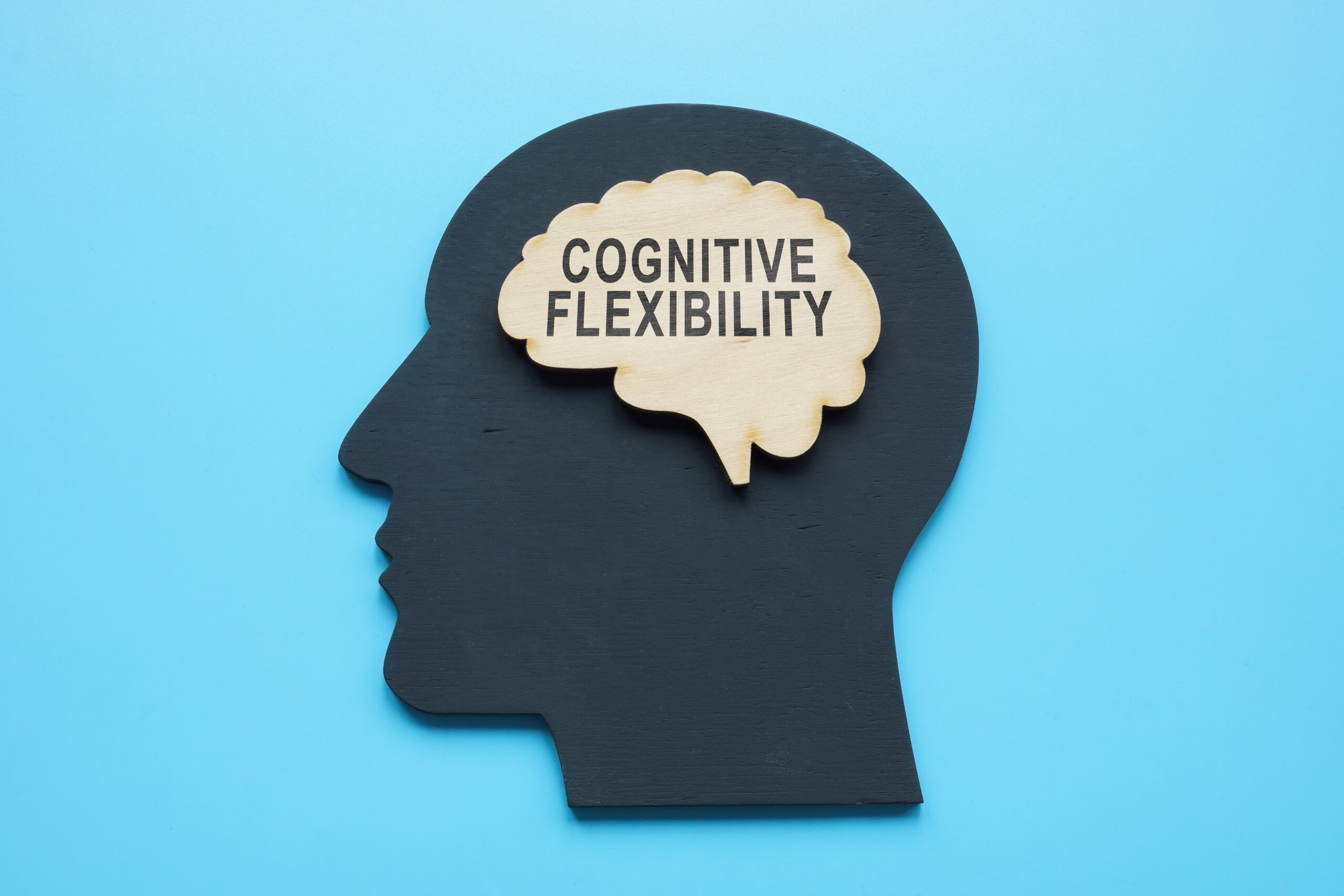Dementia Simplified Smartphone: Setting up a phone with basic functions
Dementia is a condition that affects millions of people around the world, particularly those over the age of 60. It is a progressive brain disorder that causes memory loss, difficulty with thinking and problem-solving, and changes in behavior.
As the condition progresses, individuals with dementia may find it challenging to use technology, such as smartphones, due to their complex nature. However, with the development of dementia simplified smartphones, individuals can now stay connected with their loved ones and have access to essential functions with ease. In this article, we will walk you through setting up a dementia simplified smartphone with basic functions.
Step 1: Choose a Suitable Dementia Simplified Smartphone
The first step in setting up a dementia simplified smartphone is to choose a suitable device. There are several options available in the market specifically designed for individuals with dementia. These smartphones have simplified interfaces and larger icons that are easier to navigate. Some popular options include the Doro 8080, Emporia Smart 3, and Alcatel 3088.
Step 2: Understand the Basic Functions
Before diving into the setup process, it is essential to have a basic understanding of the functions you will need on the smartphone. These may include making and receiving calls, sending and receiving messages, accessing the internet, and using the camera. Understanding these functions will make it easier for you to navigate through the setup process.
Step 3: Setting Up the Phone
Once you have chosen your preferred dementia simplified smartphone, it’s time to start setting it up. The process may vary slightly depending on the brand and model of the phone, but here are the general steps to follow:
1. Power on the phone: Press and hold the power button until the device turns on.
2. Language selection: You will be prompted to select a language. Choose the one that is most comfortable for the user.
3. Connect to Wi-Fi: To access the internet and other online functions, you will need to connect the phone to a Wi-Fi network. Select the desired network and enter the password if required.
4. Time and date: The phone will prompt you to set the time and date. This information is essential for applications and other functions to work correctly.
5. Create an account: You may be asked to create an account or sign in with an existing one. This is necessary to access the phone’s app store and download any desired applications.
6. Set up emergency contacts: Most dementia simplified smartphones have a feature to set up emergency contacts that can be accessed with just a single tap. This is helpful in case of an emergency when the individual may not be able to navigate through the phone.
7. Adjust settings: You can adjust the phone’s settings according to the user’s needs. This may include font size, volume, and brightness.
Step 4: Adding Contacts
Having important contacts saved on the phone makes it easier for individuals with dementia to stay connected with their loved ones. To add contacts, follow these steps:
1. Open the phone’s contact app.
2. Tap on the “+” or “Add” button.
3. Fill in the required information, such as name, phone number, and email address.
4. Save the contact.
Step 5: Making and Receiving Calls
With a dementia simplified smartphone, making and receiving calls is made more accessible and straightforward. Here’s how to do it:
1. Open the phone app.
2. Tap on the contact you wish to call.
3. To end the call, press the red “End Call” button.
When receiving a call, the user can simply swipe right on the green “Answer” button to answer the call or left on the red “Decline” button to reject it.
Step 6: Sending and Receiving Messages
Sending and receiving messages on a dementia simplified smartphone is also made simpler. Here’s how to do it:
1. Open the messaging app.
2. Tap on the “New Message” or “Compose” button.
3. Select the contact you wish to message.
4. Type your message and hit send.
To read a received message, simply tap on it in the messaging app.
Step 7: Accessing the Internet
Accessing the internet may be necessary for various functions, such as checking emails, searching for information, and video calling. Here’s how to do it:
1. Open the internet browser app.
2. Type in the desired website’s address or use the search bar to look for information.
3. To close the browser, press the back button multiple times until you are back at the home screen.
Step 8: Using the Camera
The camera function on a dementia simplified smartphone can be used to capture memories or for video calls. Here’s how to do it:
1. Open the camera app.
2. To take a photo, tap on the camera icon or press the volume button on the side of the phone.
3. To switch to video mode, slide the camera mode button to “Video” and tap on the record button.
4. To end video recording, tap on the stop button.
5. To view photos or videos taken, open the gallery app.
Conclusion
Setting up a dementia simplified smartphone with basic functions is relatively easy once you understand the essential steps. These smartphones provide individuals with dementia the opportunity to stay connected and access necessary functions with ease. By following the steps outlined in this article, you can help your loved ones stay connected and engaged in today’s digital world. With the right support and technology, individuals with dementia can continue to lead fulfilling and connected lives.